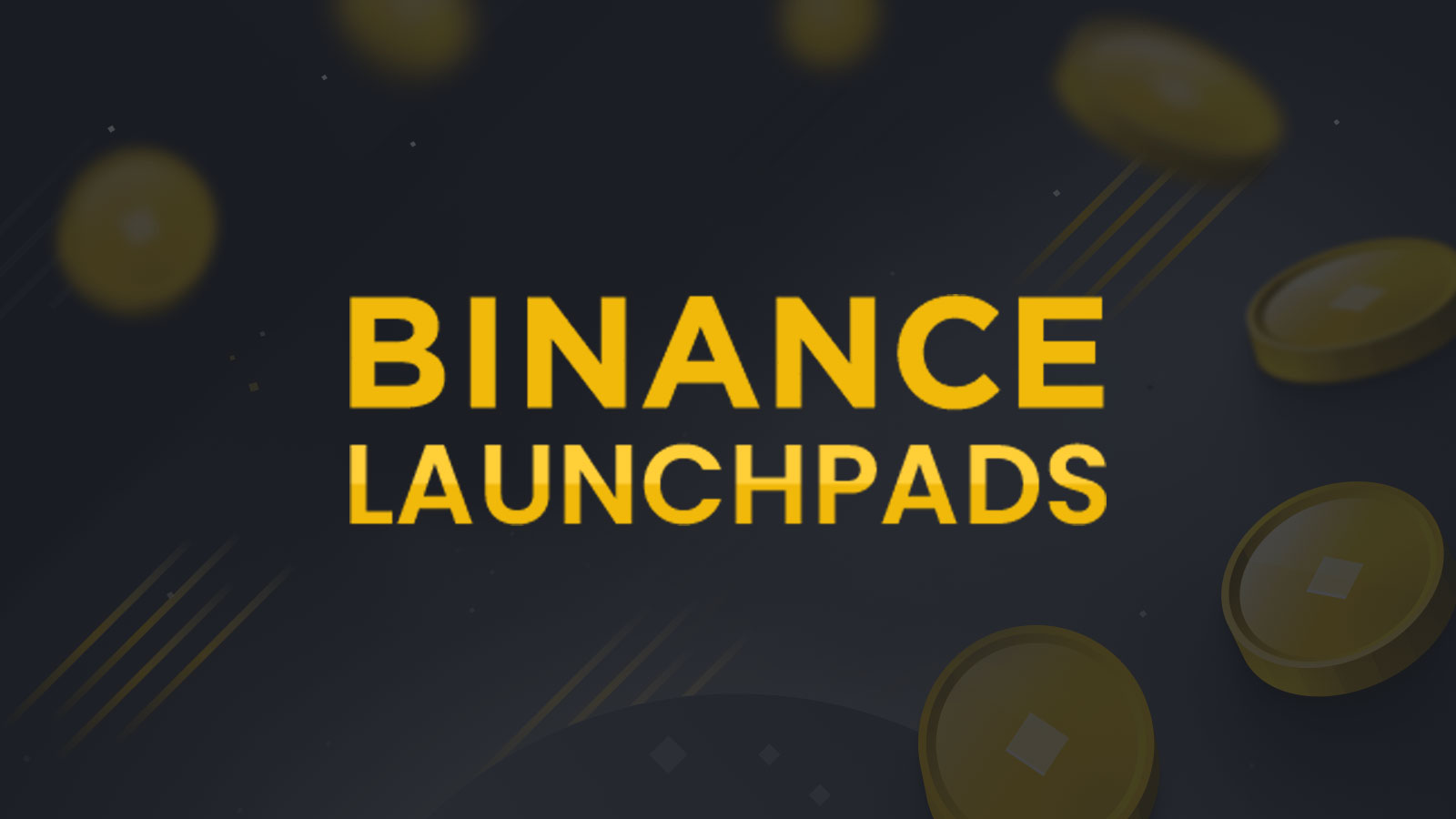October 19, 2024
Setting Up a Wallet for Binance Smart Chain (BSC)
Introduction:
To participate in the Binance Smart Chain (BSC) ecosystem, you’ll need a compatible wallet. A BSC wallet allows you to store, send, and receive BNB and other tokens native to the BSC network. This guide will walk you through setting up a popular wallet like MetaMask or Trust Wallet, connecting it to Binance Smart Chain, and securing it for safe use.
Step 1: Choose Your Wallet
- MetaMask:
- Overview: MetaMask is a browser extension and mobile app that allows you to interact with Ethereum-based decentralized applications (dApps). It can also be configured to work with Binance Smart Chain.
- Compatibility: Available for Chrome, Firefox, and mobile (iOS and Android).
- Trust Wallet:
- Overview: Trust Wallet is a mobile wallet app that supports BSC by default and is highly user-friendly.
- Compatibility: Available for iOS and Android.
Step 2: Installing MetaMask
- Download and Install:
- Visit the official MetaMask website and download the extension for your browser, or install the app from the Apple App Store or Google Play Store.
- Follow the prompts to create a new wallet or import an existing one.
- Create a New Wallet:
- Set a strong password.
- Securely back up your seed phrase, which is crucial for recovering your wallet. Store it offline and never share it with anyone.
Step 3: Connecting MetaMask to Binance Smart Chain
- Add BSC to MetaMask:
- Open MetaMask and click on the network dropdown (usually set to “Ethereum Mainnet”).
- Click on “Add Network” and fill in the following details:
- Network Name: Binance Smart Chain
- New RPC URL:
https://bsc-dataseed.binance.org/ - Chain ID:
56 - Currency Symbol:
BNB - Block Explorer URL:
https://bscscan.com/
- Click “Save” and select Binance Smart Chain from the network dropdown.
- Transfer BNB to Your Wallet:
- Copy your BSC wallet address from MetaMask.
- Send BNB from your Binance account or another wallet to this address. Ensure you select the BSC network when transferring.
Step 4: Setting Up Trust Wallet
- Download and Install:
- Visit the Trust Wallet website or search for Trust Wallet in your app store.
- Download and install the app.
- Create a New Wallet:
- Open the app, click “Create a New Wallet,” and accept the terms.
- Write down your seed phrase and keep it safe. This phrase is essential for recovering your wallet.
- Enable Binance Smart Chain:
- Trust Wallet automatically supports BSC, so you’ll see the BNB (BEP20) token in your wallet by default.
- Add other BSC tokens by clicking on the “+” sign in the top-right corner and searching for the token.
Step 5: Securing Your Wallet
- Enable Two-Factor Authentication (2FA):
- For MetaMask, enable 2FA through the device where you’ve installed the wallet.
- Trust Wallet uses device-level security, so ensure your phone is secured with a strong password or biometric lock.
- Back Up Your Seed Phrase:
- Store your seed phrase in a secure location, such as a hardware wallet or encrypted storage. Never share it online or store it digitally in an unsecured location.
Step 6: Connecting Your Wallet to dApps
- Using MetaMask:
- Visit a BSC dApp, such as PancakeSwap, and click “Connect Wallet.”
- Select MetaMask, approve the connection, and you’re ready to interact with the dApp using your BSC tokens.
- Using Trust Wallet:
- Open the in-app browser and navigate to the dApp you want to use.
- Click “Connect Wallet,” select Trust Wallet, and approve the connection.
Conclusion:
Setting up a wallet for Binance Smart Chain is a straightforward process, whether you choose MetaMask or Trust Wallet. By following these steps, you’ll be ready to interact with the BSC ecosystem securely. Remember to keep your wallet credentials safe and only interact with trusted dApps to protect your assets.